Trupeer AI: Turn Raw Screen Recordings into Pro Videos
Oct 14, 2025
Table of Contents
What Does Trupeer AI Do?
How to Use Trupeer AI?
Step 1: Go to Trupeer.AI and get started
Step 2: Add the Chrome Extension
Step 3: Record Your Screen
Step 4: Generate AI Content
Trupeer AI for Editing and Improving Video
Change Voice and Add Background Music
Change the Layouts and Visuals
Tools for Zooming and Focusing
Add Elements and Blur Sensitive Info
Trim, crop, and change the language
Using AI avatars
Exporting and Documentation
What Makes Trupeer AI Different
Key Advantages of Trupeer AI Video Automation
Have you ever hesitated to screen record something because you weren’t sure how polished the final output would look? Most of the time, raw recordings appear flat and uninteresting, whether you're doing a product tour, a client presentation, or an instructional. Trupeer AI makes that problem go away easily. With only a few clicks, our next-generation AI video platform turns your simple recordings into studio-quality videos with professional backgrounds, smooth transitions, AI avatars, and voiceovers that sound like real people.
You don't need pricey tools or expert editing abilities to use this program. Trupeer AI makes the whole process easier by leveraging automation and artificial intelligence instead of having to use different programs for editing, narration, and enhancement. It's for those who generate content, teach, market, or work in business who want their films to seem professional, interesting, and ready for social media or presentations at work.
What Does Trupeer AI Do?
Trupeer AI takes your raw screen recordings and turns them into professional-looking videos that you can share right away. It improves the lighting, syncs the images with the narration, and uses cutting-edge voice-over creation technology to make narrations sound real. It can even automatically add zooms, backdrops, and transitions. The end product is a clean, good-looking, and fully edited movie. It is perfect for product videos, training videos, or marketing campaigns. You do not need to know how to edit videos to use it.
This is what makes Trupeer AI so valuable for many different people. SaaS businesses can make interesting product demos to show off their systems. Teachers and trainers can make recordings of interactive lessons or onboarding materials. These recordings look professional and are easy to follow. Marketers can make branded explainers or sales videos that look the same on all devices. As part of a company's digital transformation strategy, even internal teams can use it to create Knowledge Base content.
Trupeer is like an AI video agent that does everything, from recording to improving to narrating to editing. The software leverages automation to give results that look like they were made by a professional video editor, saving busy professionals time and effort that would have been spent on timelines, effects, and synchronizing.
Also Read - Why Learning No-Code is Essential for Entrepreneurs in 2025
How to Use Trupeer AI?
It's easy and quick to get started with Trupeer AI. The program has a guided workflow that makes it easy to get from screen capture to final export in just a few steps.
Step 1: Go to Trupeer.AI and get started.
Go to Trupeer.ai and use your Google account to sign up. After you sign in, you'll see a short guide that shows you the four steps: downloading the Chrome extension, recording your screen, making AI content, and exporting your finished film. The whole interface is neat and straightforward to use, so even if you've never edited a movie before, you should be able to follow along.
Step 2: Add the Chrome Extension
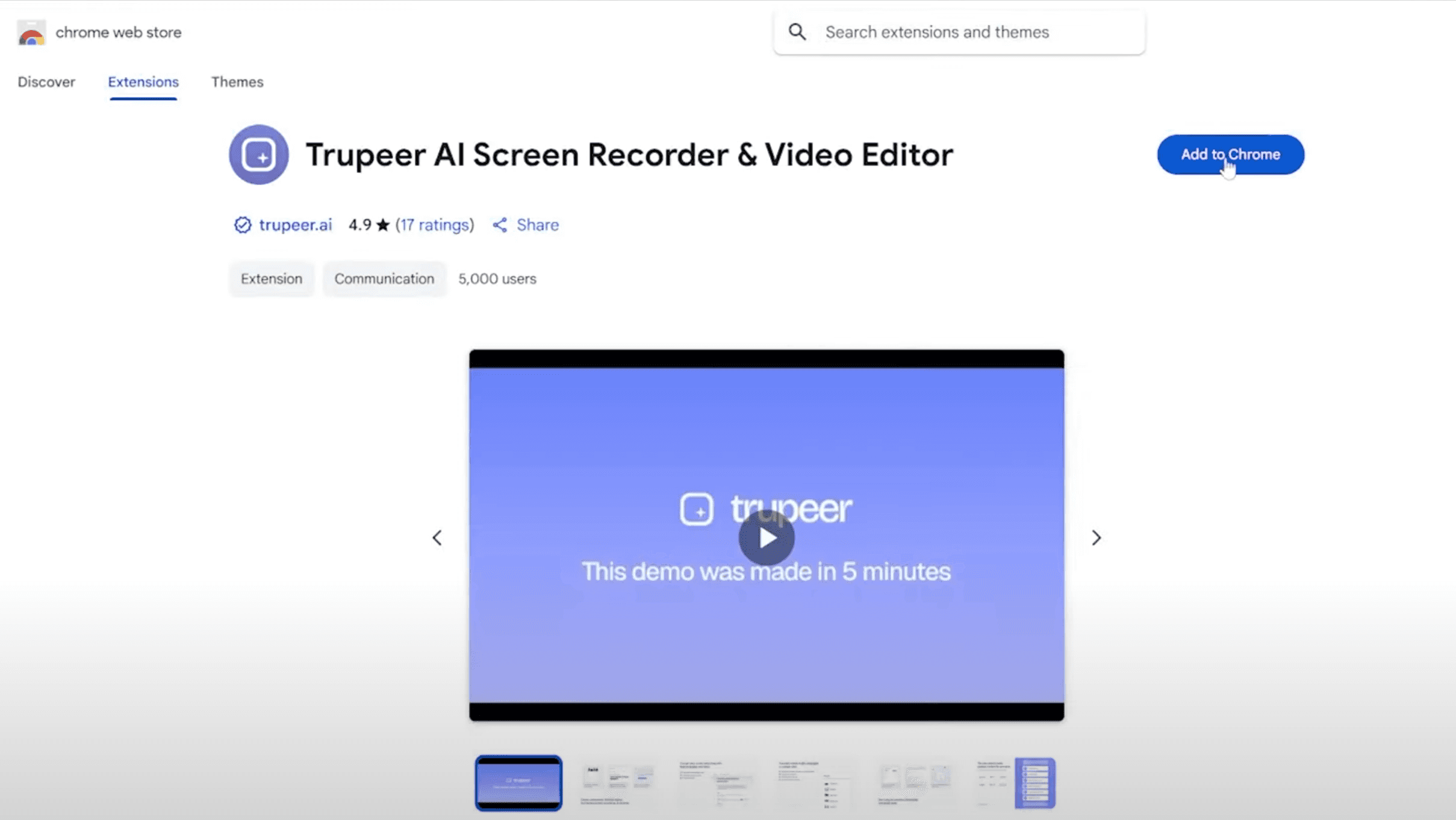
Get the Trupeer Chrome Extension and put it in your browser. If asked, give permission for the microphone to be used for voice capture and narration. You can also choose your language and turn on the floating toolbar for easy access to controls. This extension is what makes Trupeer's AI video platform work. It lets you record from any browser tab, app window, or full screen with video and audio that are in sync.
Step 3: Record Your Screen
Choose what to record by clicking "Start Recording." You can record a specific browser tab, window, or your whole desktop. As you show off your goods or go through your workflow, talk casually. Every raw screen recording is turned into a quality video. For example, one demo showed how to use Trupeer's extension to record a walkthrough of Bizzmate.io, a SaaS platform for meetings, invoices, and task management. The video had excellent audio and clean graphics.
Step 4: Generate AI Content
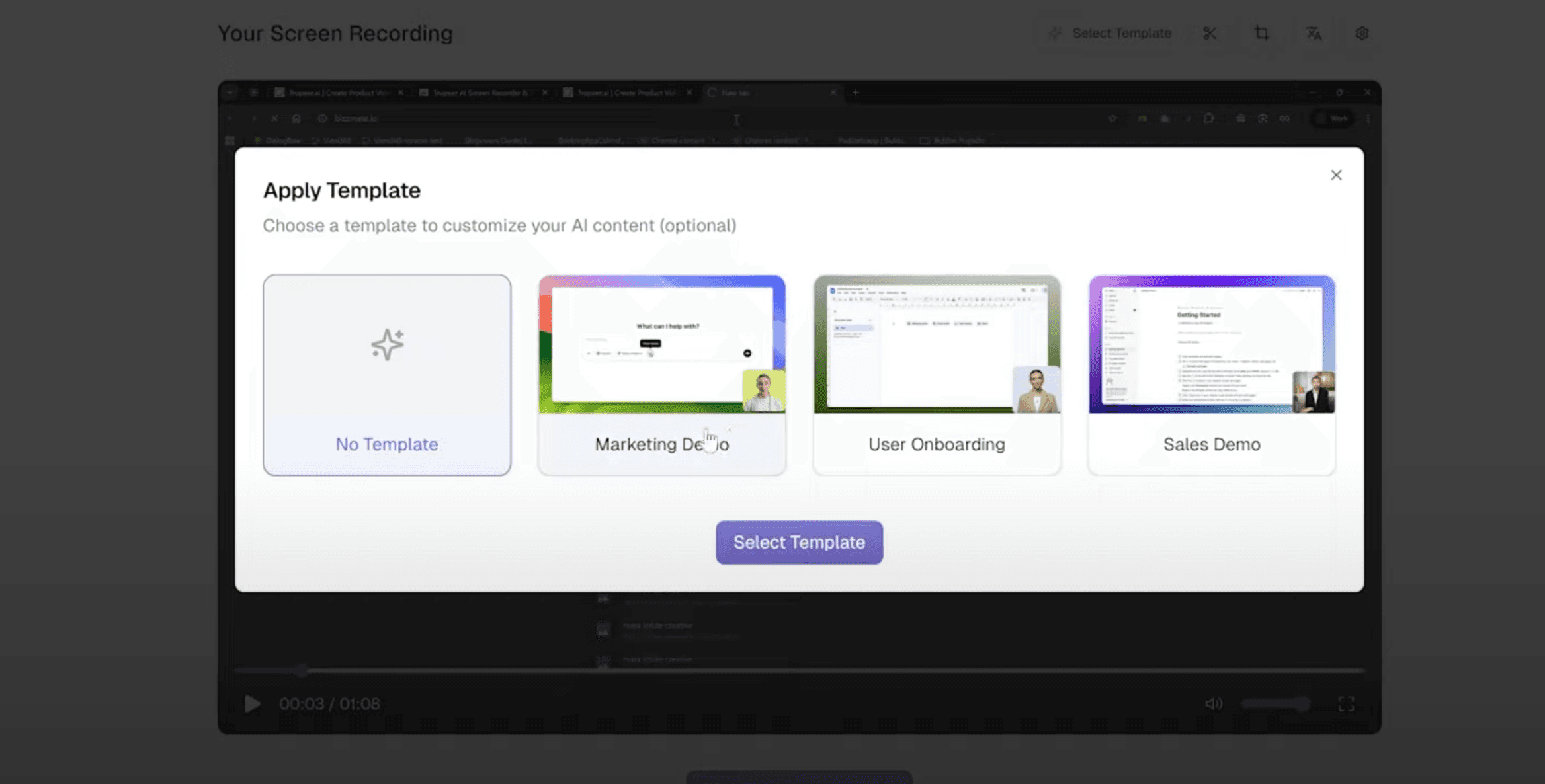
After you finish recording, select "Generate AI Content." You can pick from templates like Marketing Demo, User Onboarding, or Sales Presentation on Trupeer. The AI takes care of your video by removing noise, changing the lighting, adding a background, and adding voiceovers that seem natural. You can upload videos you already have. The videos can be up to 200 MB and 3 minutes long. The site will use its human-like speech technology to analyze the audio. It will make a synced script and narration.
Trupeer AI for Editing and Improving Video
You can use Trupeer's built-in editor to make small changes to your video once the AI draft is done. The editing tools are easy to use but powerful, so you may change the audio and video aspects however you like without having to learn how to use them.
1. Change Voice and Add Background Music
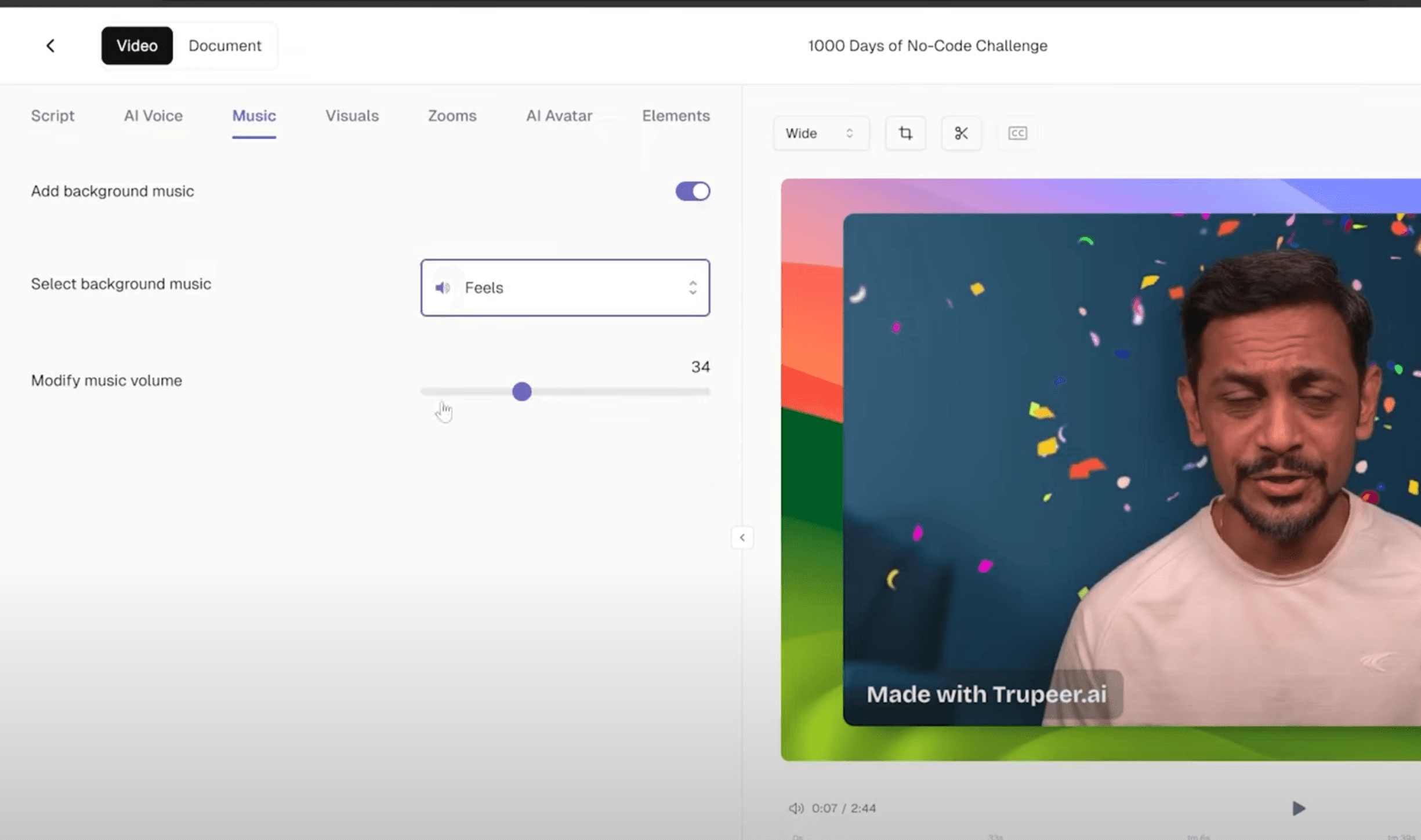
Trupeer has voice-over generators for both men and women in a variety of dialects and languages, such as English, Hindi, French, and Portuguese. You can listen to different tones until you discover one that works for your content. You may also add background music from Trupeer's library to your video and change the loudness to match your voiceover. This will make it more interesting. This tool helps you make videos that are real and cinematic by using emotion.
2. Change the Layouts and Visuals
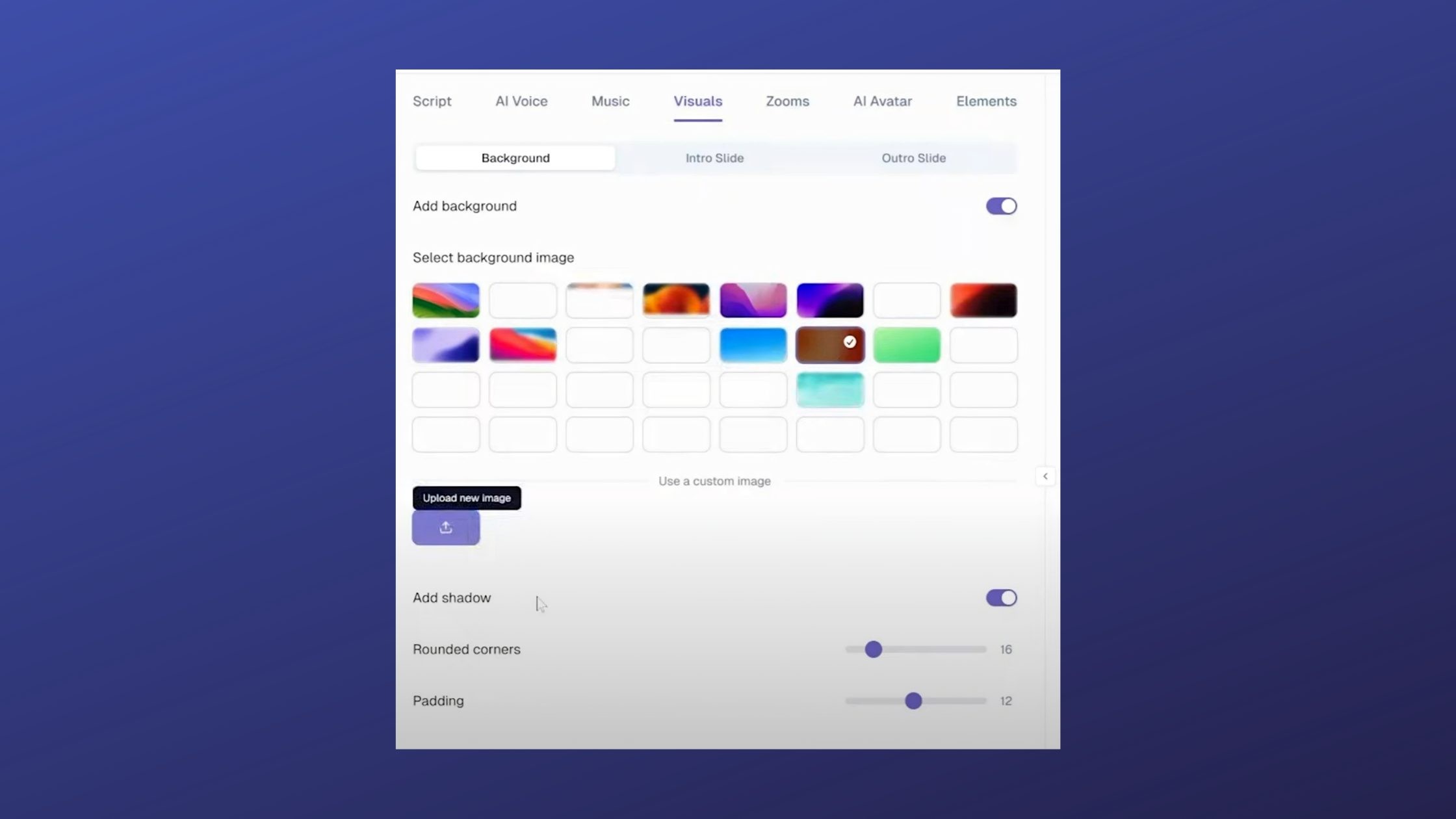
You can change or blur the background, add colors that are distinctive to your business, or upload your own photographs. You may change the padding, corner forms, and shadow effects on Trupeer's AI video platform to fit your brand. It works with other aspect ratios like 16:9 for YouTube. It also works with 9:16 for Instagram Reels. This way, your videos are ready for any site. You do not need more editing tools.
3. Tools for Zooming and Focusing
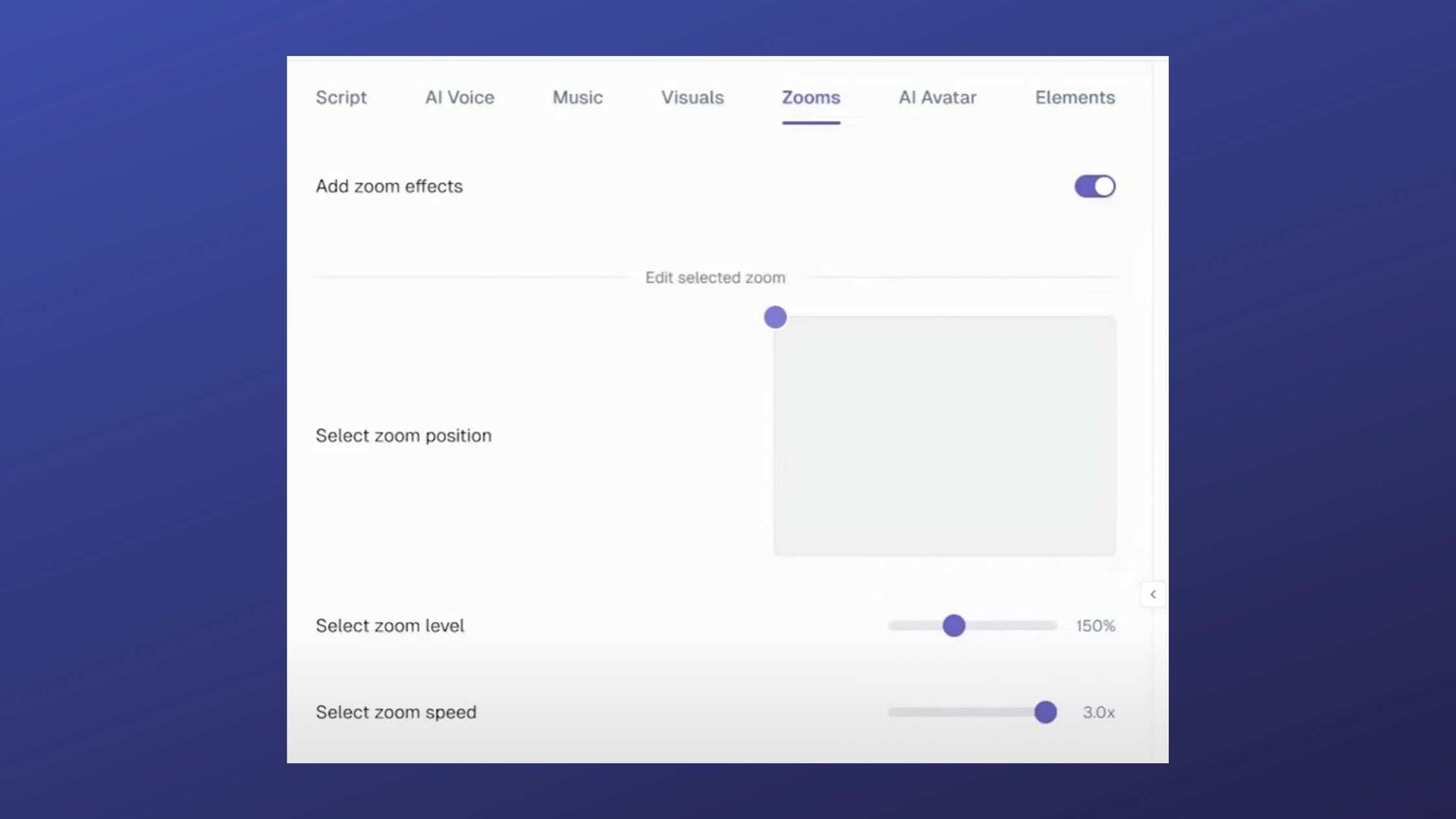
Use zoom effects to draw attention to certain aspects or elements of a product. You can choose which part of the screen should zoom in, how fast, and for how long. This is really helpful for training videos or walkthroughs if you want to show the viewer a certain part of your raw screen recording.
4. Add Elements and Blur Sensitive Info
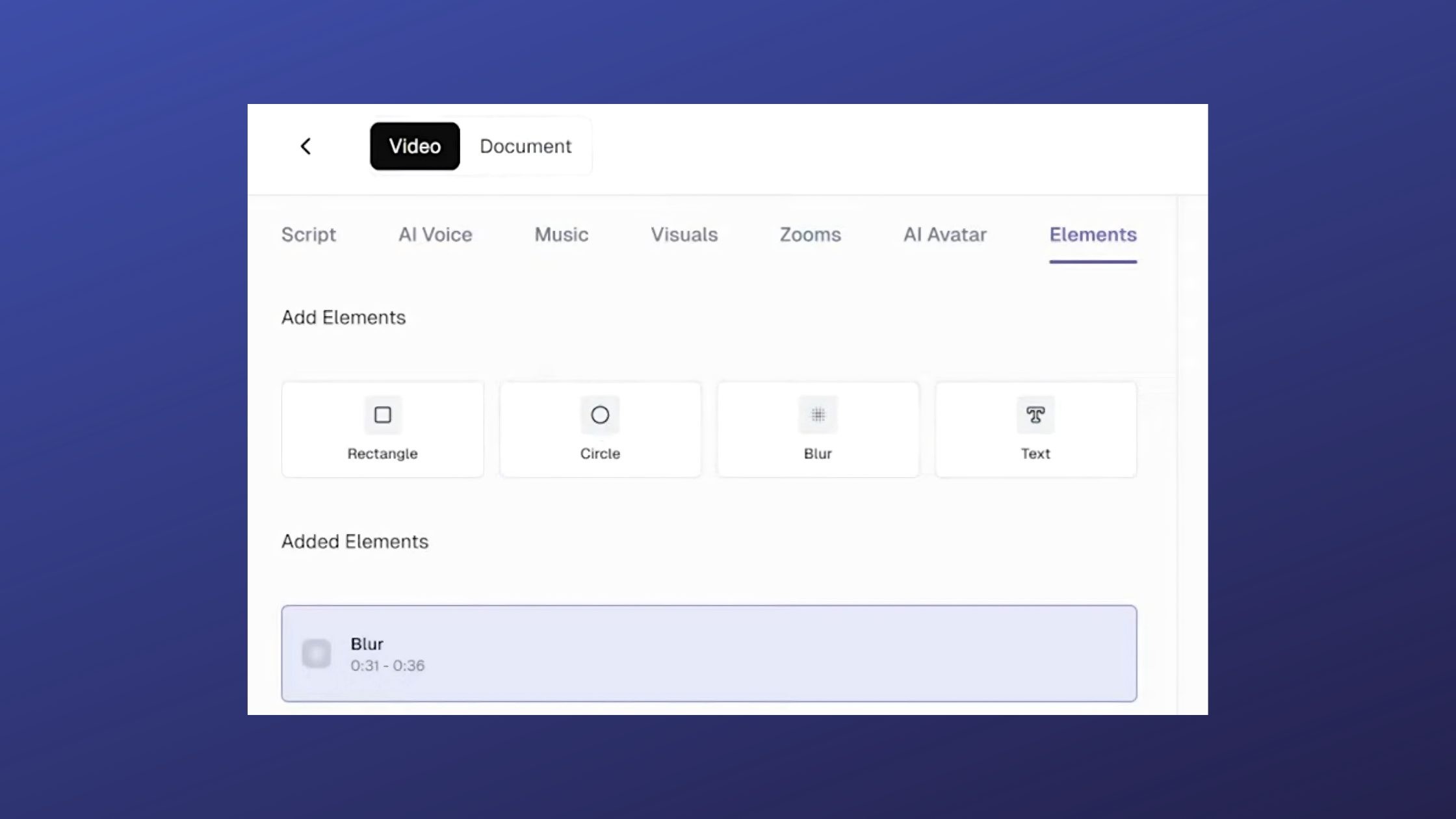
Use rectangular or circular overlays to highlight parts of the screen or hide private information like email addresses or internal files. You may establish specific lengths for each overlay with Trupeer, which makes sure that the viewer's attention is always on the right thing in the video. This makes it great for training materials, how-to guides, and presentations to clients.
5. Trim, crop, and change the language
With Trupeer's trim option, you may rapidly get rid of extended pauses, blunders, or parts you don't want. You can also crop the screen to keep your attention on the main issue, or you can convert your movie into other languages so that people all around the world can see it. This makes it a good alternative for businesses that work with people who speak more than one language or have clients from other countries.
6. Using AI avatars
Trupeer also has AI-powered avatars that can talk to you on screen. You can use these avatars to show yourself or your brand in the film, which makes it more personal. Depending on how you want your content to look, you can choose between full avatar mode, split screen, or picture-in-picture.
For example, during the Bizzmate walkthrough, an avatar was employed to promote the product and give a friendly overview of its features. This tool makes your video feel more interactive and interesting for viewers by turning it into a guided experience with a virtual AI assistant.
7. Exporting and Documentation
Click Export Video when you're done making changes. Trupeer can export in a number of formats that work with sites like YouTube, Vimeo, and internal portals. The free plan includes a watermark, but you can pay to get it removed and have access to premium export choices.
Trupeer also has a special Documentation Mode that makes a textual guide for your video automatically. When you choose this mode, your video walkthrough becomes a shared training manual by creating Step-by-Step Documentation. It's great for internal teams that are working on digital transformation projects and need to make Knowledge Base content or onboarding manuals.
You May Also Like to Read- Step-by-Step Guide: Create a Telegram-Calendar Bot in n8n
What Makes Trupeer AI Different
Trupeer AI is more than simply an editing tool; it's a whole AI video platform that can make a lot of videos automatically. Trupeer breaks down the barriers between unedited screen recordings and professional visual storytelling by using AI agents, voice-over generation, and visual intelligence.
The platform cuts down on production time by a lot while yet allowing for creative freedom. You don't have to jump between several programs to record, narrate, and edit. You can do it all in one workflow. This means every piece of content you make will be more consistent. It will get done faster and have a bigger effect. This applies whether you are promoting a product, training, or doing internal communication.
Key Advantages of Trupeer AI Video Automation
Easily turns any raw screen recording into a polished, branded video.
Adds voiceovers, avatars, and background music that sound like people.
Supports narration in multiple languages and templates that may be changed to fit any need.
Great for making videos for training, onboarding, and explaining things on social media.
Makes it easier for teams to create content, which speeds up digital transformation.
Trupeer AI helps anyone make professional-looking videos that look like they came from a full production studio in only a few minutes by combining automation and creativity.
In conclusion, Trupeer AI can help you make better screen recordings. Trupeer AI changes that forever if you've ever been afraid to record your screen because you weren't sure it would seem professional. This all-in-one AI video platform turns your recordings into high-quality videos that are ready to be shared. It does this with AI avatars, voiceovers that sound like people, and smart editing capabilities.
Trupeer makes sure that your videos seem clean, professional, and interesting, whether you're a business owner showing off a new SaaS application, a teacher making training films, or a marketer getting ready for a product launch. It's the best example of how digital transformation can change creative content. It lets anyone turn simple screen recordings into professional, cinematic outputs.
Watch Tutorial :
Also Read:
If you’re exploring how AI can automate more than just video editing, check out these guides:
Manage your AI workflows efficiently with tutorials on updating or deleting AI assistants in n8n.
Discover how to create an OpenAI Assistant in n8n to build custom chat and automation experiences.



