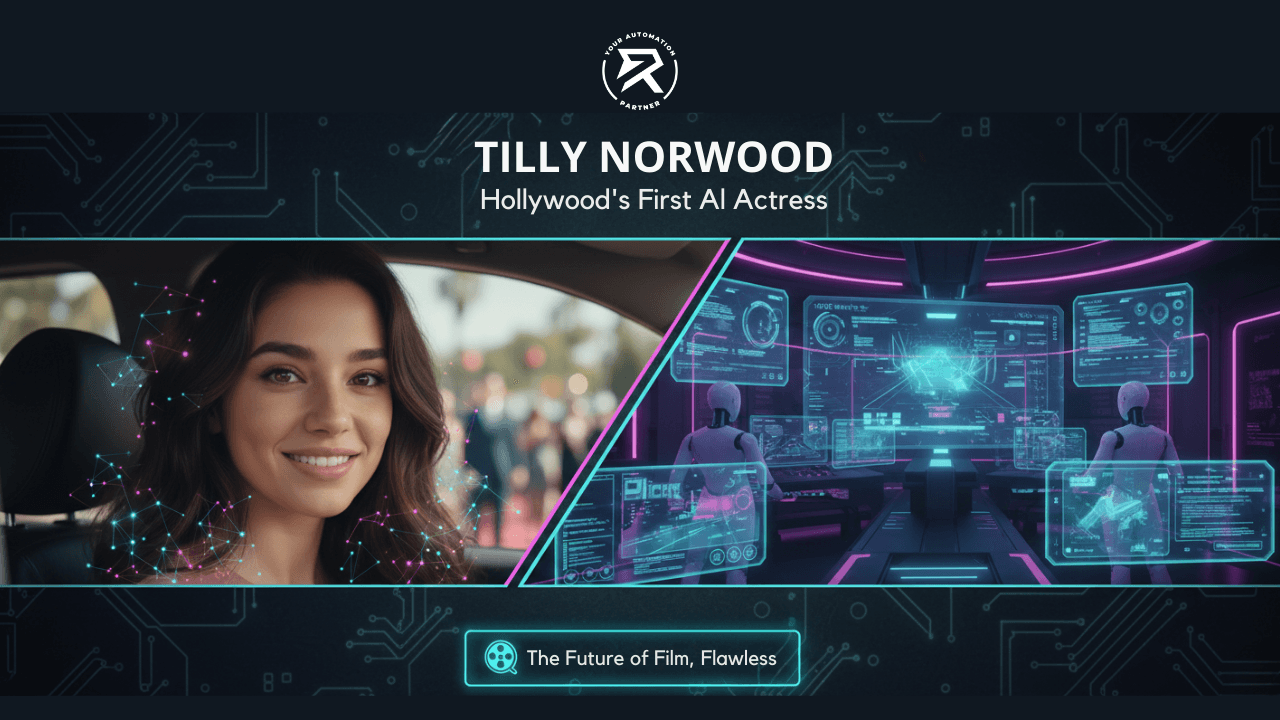How to Update or Delete an Assistant (AI bot) in n8n
Sep 25, 2025
Table of Contents
How to Update Name & Instructions in n8n
Step 1: Get the ID
Step 2: Open Update an Assistant
Step 3: Rename an existing bot
Step 4: Update Instructions
Step 5: Verify Updates
How to Create & Delete an Assistant in n8n and the OpenAI Dashboard
Create a New Entry
Delete an Assistant
How to Confirm Successful Deletion in n8n
Next Steps with Files in n8n
Summary/Quick Notes
1. How to Update Name & Instructions in n8n
To update the bot in n8n workflow automation, use the 'Update an Assistant' option in the OpenAI node. You can update the name or instructions. You can also delete a bot using the 'Delete an Assistant' option by providing its ID. These updates or deletions are applied instantly and appear in both n8n and the OpenAI dashboard (platform.openai.com), giving you complete control over your n8n AI automation setup.
Step 1: Get the ID

Every new entry in n8n automatically receives a unique ID. This ID is required whenever you want to run an update command or a delete command. If you forget to copy it at the time of creation, don't worry—you can always go back to List assistants in n8n or check the OpenAI dashboard to get it. Keeping the ID handy, however, makes your n8n AI automation workflow smoother and faster to manage.
Steps:
Open your n8n workflow.
Run List assistants or open the OpenAI dashboard.
Copy or note the unique ID shown in the output.

Step 2: Open Update an Assistant
Once you have the ID, the next step is to open the Assistant Node. This node contains various tools, including Create, List, and Update. To update the bot, select the Update option and paste the ID. You also need to choose the same account you used earlier to make sure the change is applied correctly.
Search for Update under the OpenAI node.
Select your account and paste the ID.

Step 3: Rename an existing bot

To rename an existing bot, go to the "Update an Assistant" option in the OpenAI node. Choose the bot from the dropdown list or paste its ID. In the options panel, you will see fields such as Code Interpreter, Description, Files, Instructions, and Name. Select Name, type the new name in the box, and then click Execute Step. For example, you can change “mood-based movie recommender” to “Mood Movie Bot.” Once saved, the new name will instantly show in both n8n and the OpenAI dashboard.
The following are the steps:
In n8n, go to Update an Assistant.
Select the bot from the list or paste its ID.
In the options, choose Name.
Enter the new name and click Execute Step.

Step 4: Update Instructions

The instructions define how your entry behaves and what kind of output it gives. The clearer and more concise the instructions, the more reliable the answers will be.
You can transform a basic instruction, such as "recommend movies based on user mood," into a more specific one. For example, you can say "recommend Indian movies based on the mood of the user given via input." This makes the responses more relevant and personalized. Updating instructions is one of the best ways to improve the quality of your n8n AI automation.
Edit the Instructions field.
Example:
Before: "Recommend movies based on user mood."
After: "Recommend Indian movies based on the mood of the user given via input."
Save the Update by executing the step.

Step 5: Verify Updates

After you update a bot, it is important to check that the changes have been applied correctly. Verification helps you avoid errors and confusion later. This is especially true when you manage multiple bots at once. You can run the List assistants option inside n8n to see the updated details, or you can open the OpenAI dashboard and confirm them directly. Either way, checking your work ensures everything is in sync across systems.
Run List assistants inside n8n to confirm updated details.
Or check the OpenAI dashboard under the entries section.
There, we can see the updated name — Mood Movie Bot.

2. How to Create & Delete an Assistant in n8n and the OpenAI Dashboard
Apart from updating, you may also need to create new entries or remove ones that you no longer need. Both creating and deleting can be done quickly, and the changes show right away in both n8n and the dashboard (platform.openai.com/assistants). Using the n8n OpenAI integration, you can start fresh with a new bot or delete an assistant that is no longer required. These actions help keep your environment clean and your workflows simple to manage.
Create a New Entry
To create a new bot, go to the OpenAI dashboard. On the top right, click the Create button. A new page will open where you can enter the name and instructions. Once you save, the system will automatically generate a unique Assistant ID for that setup.

Later, in the n8n.io platform, you can see this new entry appear inside the Update an Assistant option. For example, if you named it “test,” it will show up in the list with the same name. You can then select it directly or copy its ID to connect it to your workflow.
In the OpenAI dashboard:
Click Create (top right).
Enter Name and Instructions.
Save → a unique ID is auto-generated.

In n8n, check Update an Assistant → the new entry (e.g., test) will appear in the list.

Delete an Assistant

To remove a bot, go to the OpenAI node inside your n8n workflow automation. Choose the Delete an Assistant option. From there, you can simply select the bot’s name from the dropdown list or paste its ID. Once you click Execute Step, the entry will be removed from both n8n and the OpenAI dashboard.
The following are the steps:
In n8n: open the OpenAI node → choose Delete an Assistant.
Select the name from the list (or paste the ID).
Click Execute Step → the bot is deleted from both n8n and the dashboard.

How to Confirm Successful Deletion in n8n
It is always wise to confirm after running a delete command. This way, you can be sure that the entry has been completely removed. You can use the List option in n8n or simply refresh the dashboard. If it no longer appears in either place, the deletion was successful. Trying to use it again will give you an error, which confirms the removal.
Run List assistants
Refresh the OpenAI dashboard to confirm it is gone.
Video:
Next Steps with Files in n8n
Once you learn how to update and delete an assistant, the next step is to add more power with files. With the n8n OpenAI integration, you can use tools like List File, Upload File, and Delete File. These features allow you to attach PDFs, Office files, or notes, so your bots can use them as knowledge sources. Adding files gives your n8n AI automation more context and makes your flows smarter.
Explore List / Upload / Delete File.
Attach Office files, PDFs, or notes.
Use this to improve results in your n8n workflow automation.
Summary/Quick Notes
1. Update Name & Instructions in n8n
Step 1: Get the ID
Open your n8n workflow.
Copy or note the unique Assistant ID generated when you first created it. This ID is required for any update or deletion.
Step 2: Open Update Assistant
Search for Update Assistant under OpenAI nodes.
Select your OpenAI account and paste the ID.
Step 3: Rename the Assistant
In the Name field, replace the old name with the new one.
Example: change "mood-based movie recommender" → "Mood Movie Bot."
Click Execute Step to apply changes.
Step 4: Update Instructions
In the Instructions field, refine the role.
Example:
Before: "Recommend movies based on user mood."
After: "Recommend Indian movies based on the mood of the user given via input."
Run the Update to make it active.
Step 5: Verify Updates
Run List assistants in n8n → check new name/instructions.
Or, confirm directly in the OpenAI dashboard under Assistants.
2. Create & Delete an Assistant in n8n
Create a New Assistant
In the OpenAI dashboard:
Go to Assistants → click Create Assistant.
Enter Name, Role/Instructions, and Model.
Save → a new ID is generated.
Back in n8n, you can select it via the dropdown or paste its ID.
Delete an Assistant
In n8n, select Delete Assistant under OpenAI nodes.
Input the ID and execute the step.
Rerun List assistants or refresh the dashboard → it should be gone.
Any attempt to call it afterward will return an error.
Pro Tip: n8n doesn't support real folders. To "organize," just rename with the Update option or clean up using Delete an Assistant / Delete File. This keeps your workspace tidy without folder structures.