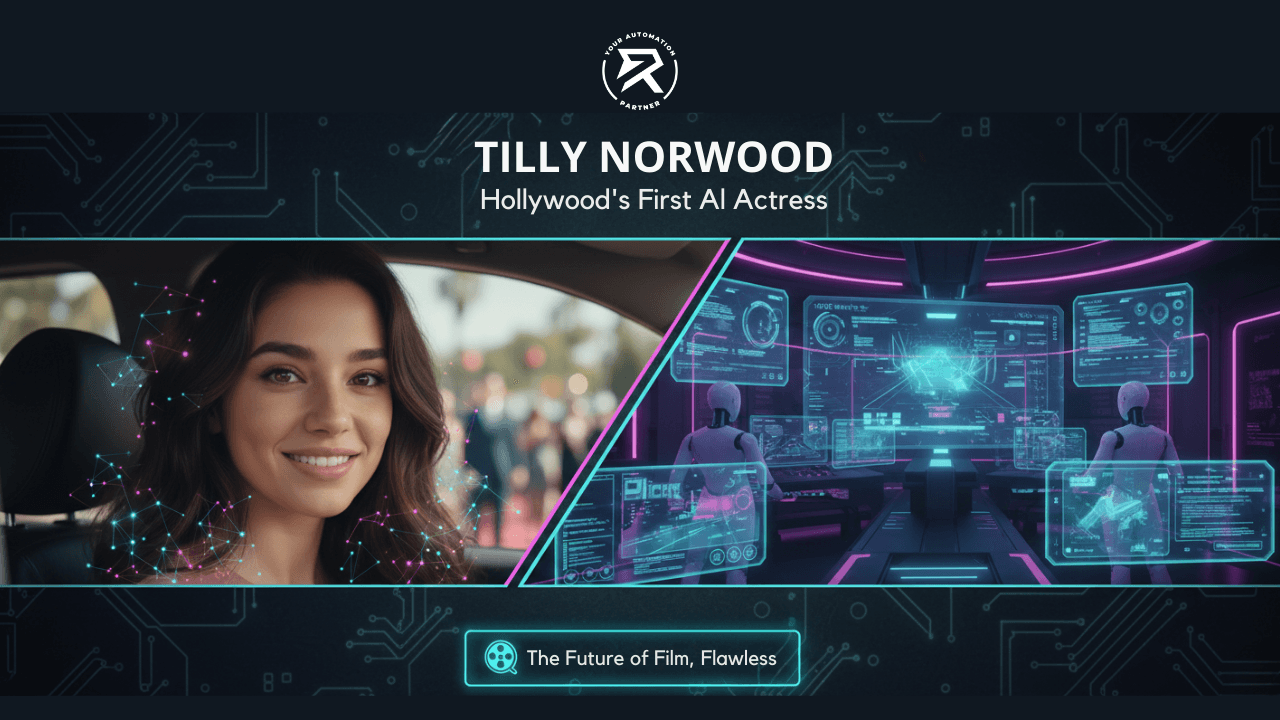n8n Tutorial: How to Create an OpenAI Assistant (easy guide)
Sep 23, 2025
Table of Contents
What is an OpenAI Assistant in n8n?
Step-by-Step Process To Create an Assistant
Step 1: Open the OpenAI Node in n8n
Step 2: List Your Assistants
Step 3: Create a New Assistant
Step 4: Send Your First Message to the OpenAI Assistant
Step 5: Using Thread IDs to Maintain Context
Using Memory for Longer Conversations
Summary
If you have ever explored AI agents or used ChatGPT Custom GPTs, you already know how powerful it is to create an assistant that works exactly the way you want. The good news is that you can achieve this inside n8n, one of the most popular no-code tools for building workflow automation.
By connecting OpenAI’s Large Language Models with your workflows, you can set up an AI assistant that handles API calls and executes tasks automatically. Think of it as a digital sidekick inside your automation stack.
In this article, we’ll go step by step to show you how to create, set up, and chat with an OpenAI Assistant in n8n.
What is an OpenAI Assistant in n8n?
An OpenAI Assistant works like a chatbot that you can train with specific instructions. Instead of giving random answers, it follows your rules and responds in the way you define. In n8n, you can create an assistant and then connect it with other nodes to build more powerful automations.
This makes it similar to other tools, such as AI coding assistants or an AI research assistant, but the difference is that here you have complete control over how it fits into your automation workflows. In many ways, it can act as a learning assistant that you customize and plug into your software system.
By using the OpenAI node, you can create assistants, send messages with Thread ID support, and even integrate the assistant into your wider software development processes. For more details, you can always check the n8n documentation.
Step-by-Step Process To Create an Assistant
Step 1: Open the OpenAI Node in n8n
To begin, log in to your n8n dashboard. Hit the plus (+) icon to insert a new node. In the search bar, type “OpenAI” and select it from the list.
Inside the node, you will see several resource options like List assistants, Create an assistant, and Message an assistant. For this tutorial, we’ll begin with List Assistants. To run the node, click Execute Node.

If you are new to nodes in n8n, you can learn more from the OpenAI node documentation.
Step 2: List Your Assistants
When you run the “List Assistants” option, n8n will return a table showing all the assistants connected to your account. Each entry includes useful details such as the name of the assistant, the model being used, and its unique Assistant ID.

This step is particularly valuable if you already have assistants created. It allows you to quickly review what is available without recreating it. For example, if you previously set up a content bot or a customer support helper, you will see it listed here.
However, be careful when linking this directly into your workflow. If the list contains 10 assistants, the flow may execute 10 times—once for each entry. That is normal behavior in a software system dealing with multiple items; however, for testing purposes, it is better to preview the results and then remove the node before proceeding.
Step 3: Create a New Assistant

Now, let’s create a fresh assistant. Add another OpenAI node and select Create Assistant.
Choose your OpenAI account.
Choose a model. n8n supports several models for assistants; for example, GPT-4o offers high intelligence, while GPT-4o-mini is designed for faster responses and lower cost. However, not all models are enabled for assistant creation in every account or context.
Always check the current n8n documentation for model availability. (Refer to OpenAI Assistant operations – n8n Docs for up-to-date information on model options and enablement.)
____________

Enter a clear Name. For example: Mood-Based Movie Recommender.
Add a Description for your own reference. This field has no effect on performance.
In the Instructions field, write exactly how you want the assistant to behave. For example: “You are a friendly movie expert. Based on someone’s mood, suggest two or three movies or shows, explain where to watch them, and keep the tone casual.”
___________

Once you finish, click Execute Node. This creates the assistant and shows you the Assistant ID, name, and model. The Assistant ID is essential because you will use it to send messages later.
Step 4: Send Your First Message to the OpenAI Assistant

Now it’s time to test the assistant you created. In n8n, this is done by using the Message an assistant option inside the OpenAI node. This step allows you to send a simple prompt and see how the assistant replies based on the instructions you gave earlier.
Steps to send your first message to the assistant:
Add another OpenAI node and select Message an Assistant.
Choose your OpenAI account.
Pick the assistant you just created from the dropdown.
In the User Message box, type something simple like happy.
Click Execute Node to see the response.

Step 5: Using Thread IDs to Maintain Context
When you send a message, the assistant will generate a Thread ID. This ID is crucial because it helps the assistant remember past conversations. Think of it like an email conversation. You send an email, someone replies, and then you respond back again. All of this together can be referred to as a thread.

In other words, it works just like an email response chain or an email conversation. You send an email, someone replies, and then you respond back again. All of this together can be referred to as a thread.
When you reply within the same thread, the conversation flows naturally. Similarly, with a Thread ID in n8n, you can send follow-up prompts, and the assistant will remember the context of what was discussed before.
For example:
First prompt: “happy” → Assistant suggests movies.
Next, let's use this prompt: “Can you recommend Indian ones?” → Assistant gives Indian movie suggestions.
Next, try this prompt: “Any South Indian recent films?” → Assistant continues seamlessly.
This enables the assistant to function like a true digital sidekick, remembering what you are asking about and adapting responses accordingly.
Using Memory for Longer Conversations
Inside the “Message an assistant” node, you will also see an option called Use Memory Connector. If you enable this, n8n can store conversation history in memory nodes.

This is very useful if you want to build advanced workflows, such as a customer database assistant, a learning assistant for students, or even an AI research assistant that tracks questions over time. While Thread IDs are enough for most cases, memory connectors give you more flexibility when handling complex or long-term conversations.
Summary
To create an AI Assistant in n8n, follow these steps:
Add OpenAI Node – In your n8n dashboard, click + and search for OpenAI.
List Assistants – Run List Assistants to check if any are already available.
Create an Assistant – Add a new OpenAI node, select Create an Assistant, choose your account, pick a model (GPT-4 is supported), give it a name, and add clear instructions.
Message an Assistant – Add another OpenAI node, select Message an Assistant, pick the assistant you created, and send a test prompt like happy.
Use Thread ID – For follow-up prompts, include the Thread ID so the assistant keeps context in the conversation.
Optional: Use Memory Connector – Enable this if you want to store longer conversations across workflows.
With this setup, your n8n OpenAI integration lets you build a custom assistant that can be connected to any workflow automation in n8n.
If you want to join the community and learn more, click here → abcd.ritz7.com/homepage.
And to watch the full video tutorial, see the video below.